Firmware 3.0
-
Recently Browsing 0 members
- No registered users viewing this page.
-
Similar Content
-
- 3 replies
- 679 views
-
SL3 firmware wishlist 1 2 3
By geesbert,
- 43 replies
- 1,740 views
-
- 24 replies
- 2,518 views
-
- 7 replies
- 1,175 views
-
- 9 replies
- 724 views
-


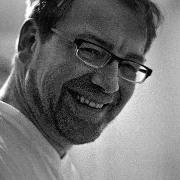
Recommended Posts
Join the conversation
You can post now and register later. If you have an account, sign in now to post with your account.
Note: Your post will require moderator approval before it will be visible.