Camera shake reduction + sharpening filter disappeared in the latest (22.3.0) version of Photoshop
-
Recently Browsing 0 members
- No registered users viewing this page.
-
Similar Content
-
- 17 replies
- 489 views
-
- 8 replies
- 1,426 views
-
- 2 replies
- 513 views
-
Sharpest wide Opened? - 50 summicron (non APO) vs 50 summilux (latest versions of both) 1 2
By bourne,
- 22 replies
- 2,303 views
-
- 13 replies
- 5,199 views
-



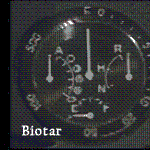



Recommended Posts
Join the conversation
You can post now and register later. If you have an account, sign in now to post with your account.
Note: Your post will require moderator approval before it will be visible.