A question about LR3
-
Recently Browsing 0 members
- No registered users viewing this page.
-
Similar Content
-
- 2 replies
- 462 views
-
- 4 replies
- 316 views
-
- 12 replies
- 664 views
-
- 4 replies
- 259 views
-
- 15 replies
- 946 views
-


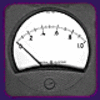



Recommended Posts
Join the conversation
You can post now and register later. If you have an account, sign in now to post with your account.
Note: Your post will require moderator approval before it will be visible.