A question for Mac users about memory (flash storage) usage of the system and how to reduce it
-
Recently Browsing 0 members
- No registered users viewing this page.
-
Similar Content
-
- 28 replies
- 10,011 views
-
- 31 replies
- 7,536 views
-
- 23 replies
- 1,611 views
-

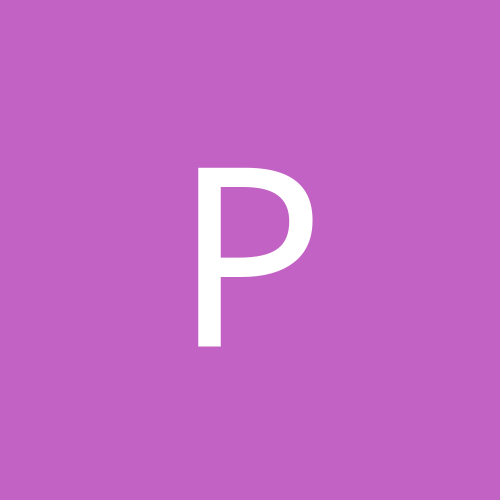

Recommended Posts
Join the conversation
You can post now and register later. If you have an account, sign in now to post with your account.
Note: Your post will require moderator approval before it will be visible.