Question RE: M246 DNG Files and Silver FX Pro
-
Recently Browsing 0 members
- No registered users viewing this page.
-
Similar Content
-
- 10 replies
- 1,228 views
-
- 11 replies
- 458 views
-
- 159 replies
- 51,021 views
-
- 1 reply
- 324 views
-
- 6 replies
- 439 views
-


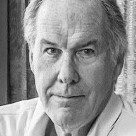

Recommended Posts
Join the conversation
You can post now and register later. If you have an account, sign in now to post with your account.
Note: Your post will require moderator approval before it will be visible.