Lightroom Classic CC 7.3 — Major Problems
-
Recently Browsing 0 members
- No registered users viewing this page.
-
Similar Content
-
- 3 replies
- 216 views
-
- 10 replies
- 683 views
-
- 17 replies
- 8,708 views
-
- 7 replies
- 922 views
-
- 28 replies
- 859 views
-



Recommended Posts
Join the conversation
You can post now and register later. If you have an account, sign in now to post with your account.
Note: Your post will require moderator approval before it will be visible.