Correcting the green shadows
-
Recently Browsing 0 members
- No registered users viewing this page.
-
Similar Content
-
- 9 replies
- 592 views
-
- 2 replies
- 134 views
-
Green fern
By mikozia,
- 1 reply
- 126 views
-
Green (Open thread) 1 2
By mikozia,
- 32 replies
- 1,365 views
-
- 15 replies
- 1,065 views
-




.thumb.jpg.a8c0eceb5c93f775e75e8b4465e4cf9c.jpg)
Recommended Posts
Join the conversation
You can post now and register later. If you have an account, sign in now to post with your account.
Note: Your post will require moderator approval before it will be visible.